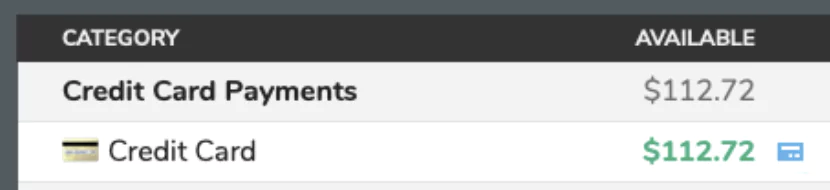Credit Cards: Basic Usage
An overview of how to use credit cards in Aspire Budgeting.
Credit cards are common in the personal finance landscape. Whether you're focused on reducing your credit card debt or simply using them to gather rewards, Aspire can help you manage your credit cards. The primary way Aspire supports credit cards is through the use of Credit Card Categories (details on this method are below). The secondary method is by using the existing account transfers functions (most users should select the primary method).
Adding a credit card: To add a credit card to your copy of Aspire, visit the Configuration tab. First, add your card to the Accounts section. Then, add your card details to the Categories and Groups section. Use the ◘ symbol to indicate that the Category you're adding is a Credit Card. When adding your details to both of these sections, it's very important the names match exactly.
If you're actively paying down your credit card debt, you may wish to enter the monthly payment amount for the card in the Monthly Amount section. If you pay your cards off in full every month, feel free to leave this cell blank.
Making a payment: Making a payment to a credit card in Aspire is very simple. As you use your credit card, your payment will be calculated in the card's category on the Dashboard. This payment amount will reflect your purchases made with your credit card since the last payment plus any extra amount you transferred to the card's category. When it's time to make a payment, make an account transfer from your bank account into credit card. You need to enter two transactions for this. One as payment outflow from your bank account, and one as payment inflow into your credit card. After you've made the payment, you'll see your account and category details have updated on the Dashboard.