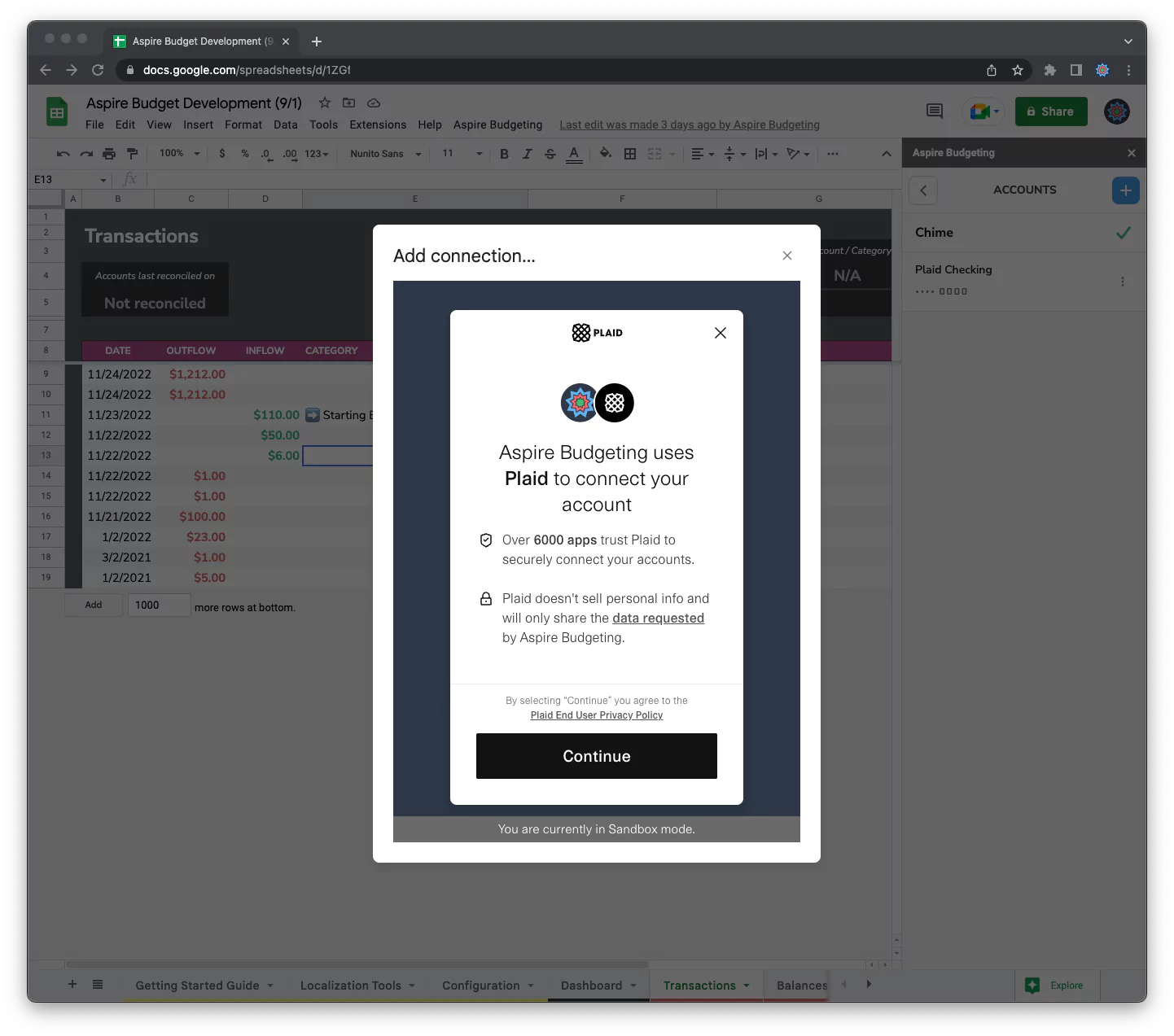Connecting your accounts
Connect the accounts from your financial institutions to your spreadsheet.
In order to connect your financial institutions, you must first have an active free trial or subscription.
Step 1: Ensure you have an active Aspire Budgeting subscription or free trial.
Step 2: Open the Aspire Budgeting Add-on and click Accounts from the home screen.
Step 3: The first time you add an account, click the Connect Account button (on subsequent connections, click the blue plus button in the upper right corner).
Step 4: After a moment, a Plaid dialog will open. Use the Plaid interface to search for the financial institution you wish to connect. You will be prompted to enter your credentials - this is handled by Plaid and kept secure - Aspire Budgeting never see this information. Depending on your bank settings, you may also be prompted for a two factor authentication code.
Step 5: Once Plaid has successfully connected to your bank, you will be prompted to choose from a list of sub-accounts connected to your institution. For example, you might enter your Wells Fargo credentials and be prompted to select form a list of your checking account, savings, or credit cards. Select the account you wish to connect to your spreadsheet.
Step 6: Once you select the accounts you wish to connect, a loading screen will appear while Aspire Budgeting waits to receive your information. After successfully connecting with your bank, Aspire Budgeting will work on fetching the balance of your account. This could take up to an hour or two to complete. After retrieving your initial balance, Aspire Budgeting will begin importing new transactions as they post to your account.