Linking a spreadsheet
Learn how to change the spreadsheet transactions get imported into.
Aspire Budgeting writes your transaction data to the sheet that is linked in the add-on. Your linked sheet can be found in Settings.
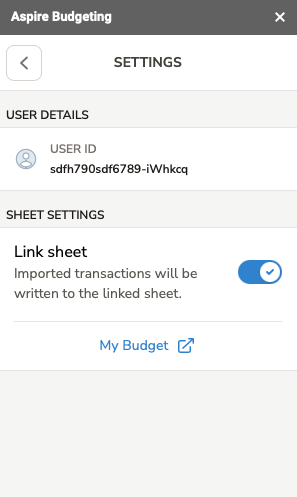
Linking your sheet
The first time you create a connection, the active spreadsheet is linked to the add-on and while your initial balances are being retrieved, this setting cannot be changed. After these balances are retrieved, you are free to modify which spreadsheet your add-on is linked to. To link a spreadsheet, simply activate the link toggle - the current spreadsheet will then be linked to the add-on.
Unlinking your sheet
To unlink your spreadsheet from the add-on, simply deactivate the toggle. This will stop the add-on from checking for new transactions. Transaction importing will resume when a spreadsheet is relinked.
Your spreadsheet will also become unlinked if there are no connected accounts when the add-on checks for new transactions.